Understanding the Importance of Parental Controls on iPhones
In today’s digital age, where online content and interactions are readily accessible, parental controls on iPhones have become increasingly crucial. As parents, it is vital to understand the importance of implementing these controls to ensure the safety and well-being of our children.
Parental controls provide us with the ability to manage and monitor our children’s device usage, ultimately safeguarding them from inappropriate content and online predators. By setting up restrictions for app and website usage, we can prevent our children from accessing age-inappropriate apps, websites, and explicit material. Additionally, managing screen time and setting app limits help promote a healthy balance between online activities and other aspects of life, such as schoolwork, social interactions, and physical exercise. By utilizing parental controls, we can shape and guide our children’s digital experiences, ensuring they develop good habits and responsible online behavior from an early age.
Exploring the Built-in Parental Control Features on iPhones
Exploring the built-in parental control features on iPhones can significantly help parents safeguard their children’s online activities. With these features, parents can have better control over the content their kids access, manage their screen time, and even restrict specific apps and websites.
One of the key features when it comes to parental control is the ability to set restrictions for app and website usage. Parents can choose to block or limit access to certain apps or websites that they deem inappropriate for their children. This ensures that kids are protected from accessing content that may be potentially harmful or unsuitable for their age. Additionally, parents can also manage screen time by setting app limits, allowing them to control the amount of time their children spend on certain apps. By exploring the built-in parental control features on iPhones, parents can have peace of mind knowing that they are providing a safe online environment for their kids.
Setting Up Restrictions for App and Website Usage
When it comes to setting up restrictions for app and website usage on iPhones, there are several options available to parents to ensure a safer online experience for their children. One of the first steps is to access the device’s settings and navigate to the “Screen Time” tab. Here, parents can find a range of features that allow them to control and limit access to specific apps and websites.
To restrict app usage, parents can select the desired time limits for individual apps or categories. For example, they can set a maximum daily limit for social media apps or games. This helps in promoting a healthy balance between screen time and other activities. Additionally, parents can block specific apps altogether, preventing their children from accessing them. This method is particularly useful for preventing access to inappropriate or potentially harmful applications.
In terms of website restrictions, parents can enable the “Content & Privacy Restrictions” feature. This allows them to filter out adult content and restrict access to certain websites. By enabling this feature, parents can create a safer browsing environment for their children, protecting them from potentially explicit or inappropriate content. It also helps in preventing accidental downloads or exposure to harmful websites.
Managing Screen Time and Setting App Limits
Parents often find themselves struggling to strike a balance between allowing their children to enjoy digital devices and ensuring they don’t become overly dependent or spend excessive time on them. This is where managing screen time and setting app limits becomes crucial. With the built-in parental control features on iPhones, parents have the power to regulate and control the amount of time their children spend on their iPhones, as well as the apps they can access.
By accessing the Screen Time feature on iPhones, parents can easily set daily time limits for specific apps or categories of apps. This means that once the allocated time has been reached, the app will be temporarily disabled until the next day. Additionally, parents can also set up downtime periods during which only selected apps, such as educational or productivity apps, can be accessed. These features help in preventing excessive screen time, promoting healthier device usage, and ensuring that children have a well-rounded experience with their iPhones.
Creating a Child Apple ID for Enhanced Parental Control Options
When it comes to setting up parental controls on your child’s iPhone, creating a child Apple ID can provide enhanced control options. By creating a separate Apple ID specifically for your child, you can have more control over their app and website usage, communication limits, and in-app purchases. This ensures that you have better oversight and can create a safer digital environment for your child.
To create a child Apple ID, you will need to have a family sharing account. With family sharing, you can easily manage and monitor your child’s device usage. When setting up the child Apple ID, you can choose to enable Ask to Buy feature, which allows you to approve or decline any app or in-app purchases your child wants to make. Additionally, you can set up content and privacy restrictions, including age restrictions for apps, websites, and explicit content, ensuring that your child’s browsing experience is safe and appropriate. With a child Apple ID, you have greater control over your child’s digital activities, allowing you to strike a balance between freedom and discipline.
Enabling Content & Privacy Restrictions for Safe Browsing
One of the most important features of parental controls on iPhones is the ability to enable content and privacy restrictions for safe browsing. By setting up these restrictions, parents can ensure that their children are not exposed to inappropriate content while using their iPhones. To enable content and privacy restrictions, simply go to the Settings app on your child’s iPhone and tap on “Screen Time.” From there, select “Content & Privacy Restrictions” and toggle the switch to enable them.
Once the content and privacy restrictions are enabled, you can further customize the browsing experience for your child. You can choose to restrict certain types of content, such as explicit websites, adult content, or apps with age restrictions. Additionally, you can restrict web search content, limit Siri’s web search abilities, and prevent your child from making changes to privacy settings. These restrictions provide a safe browsing environment for your child and give you peace of mind knowing that they are protected from harmful online content.
Utilizing Communication Limits to Manage Contacts and Messages
Parents who want to have more control over their children’s contact list and messaging activities can utilize the communication limits feature on iPhones. By setting up communication limits, parents can manage who their children can communicate with and how often. This feature allows parents to create a list of contacts that can be communicated with freely and limit communication with unknown or suspicious contacts.
In addition to managing contacts, communication limits also provide parents with the ability to control messaging activities. Parents can set up limits on when messages can be sent or received, restricting late-night or excessive messaging. This ensures that children are not distracted during important times, such as study hours or bedtime. By utilizing communication limits, parents can have peace of mind knowing that their children are engaging in safe and appropriate communication on their iPhones.
Managing In-App Purchases and App Downloads
In-app purchases and app downloads can sometimes be a source of concern for parents who want to ensure their children are not making unauthorized purchases or accessing inappropriate content. Fortunately, iPhones offer a variety of built-in features to help manage and control these aspects.
To manage in-app purchases, parents can enable the “Ask to Buy” feature, which requires their approval before any purchases can be made. This gives parents the ability to review and decide whether a particular app or item is suitable for their child. Additionally, parents can also restrict in-app purchases entirely by disabling the feature altogether. This ensures that no accidental or unwanted purchases are made without their knowledge or consent. When it comes to app downloads, parents can also set restrictions based on the age ratings assigned to apps in the App Store. This helps filter out apps that may not be appropriate for certain age groups, providing an additional layer of control over the content accessed by children.
Using Location Sharing and Find My to Ensure Safety
One of the key features of parental controls on iPhones is the ability to use location sharing and the Find My app to ensure the safety and well-being of your child. By enabling location sharing, you can keep track of your child’s whereabouts and receive notifications when they arrive or leave specific locations. This can be especially beneficial for parents who want to have peace of mind knowing where their child is at all times.
The Find My app takes location tracking a step further by allowing you to locate your child’s iPhone in real-time. This can be particularly useful in cases of emergency or if your child misplaces their device. With Find My, you can track the exact location of the iPhone on a map and even remotely play a sound to help locate it. Additionally, you can put the device in Lost Mode, which locks it and displays a custom message with your contact information, or remotely erase its contents to protect sensitive information. By utilizing these features, you can ensure the safety and security of your child when they are using their iPhone.
Troubleshooting Common Issues and FAQs for Parental Controls on iPhones
One common issue that users may encounter when setting up parental controls on iPhones is difficulty in finding the right settings. Navigating through the device’s settings menu can sometimes be confusing, especially for users who are not familiar with the iOS interface. To address this, it is recommended to follow a step-by-step guide or tutorial provided by Apple, which can be found on their official website. These guides provide detailed instructions on how to access and configure parental control settings, ensuring that users can easily manage their child’s device usage.
Another frequently asked question regarding parental controls on iPhones pertains to restrictions on specific apps or websites. While it is possible to block or limit access to certain apps and websites, it is important to note that this feature relies on the accuracy of the device’s built-in content filters. Occasionally, legitimate content may be blocked, or restricted content may still be accessible. In such cases, it is advisable to review and modify the restrictions settings, allowing users to fine-tune the access permissions according to their preferences. Additionally, keeping an open line of communication with your child and explaining the reasons behind certain restrictions can help foster understanding and compliance.
How do I set up parental controls on my iPhone?
To set up parental controls on your iPhone, go to Settings > Screen Time > Content & Privacy Restrictions. From there, you can customize the restrictions based on your preferences.
Can I restrict certain apps on my child’s iPhone?
Yes, you can restrict specific apps on your child’s iPhone by going to Settings > Screen Time > Content & Privacy Restrictions > Allowed Apps. From there, you can toggle off the apps you want to restrict.
How can I limit the amount of time my child spends on their iPhone?
To limit screen time, go to Settings > Screen Time > App Limits. From there, you can set a specific time limit for certain categories of apps or individual apps.
Can I create a separate Apple ID for my child to have more control over their device?
Yes, you can create a child Apple ID for your child by going to Settings > [your name] > Family Sharing > Screen Time > your child’s name > Create Apple ID for a child. This will give you enhanced parental control options.
How can I enable safe browsing for my child’s iPhone?
To enable safe browsing, go to Settings > Screen Time > Content & Privacy Restrictions > Content Restrictions > Web Content. From there, you can choose to limit adult websites or allow access to specific websites only.
How can I manage my child’s contacts and messages?
You can manage your child’s contacts and messages by going to Settings > Screen Time > Communication Limits. From there, you can choose to allow or limit contacts and set restrictions on who your child can communicate with.
How do I prevent my child from making in-app purchases or downloading apps without permission?
To prevent in-app purchases and unauthorized app downloads, go to Settings > Screen Time > Content & Privacy Restrictions > iTunes & App Store Purchases. From there, you can disable in-app purchases and choose to require a password for app downloads.
How can I ensure my child’s safety by using location sharing and Find My feature?
You can ensure your child’s safety by enabling location sharing and using the Find My feature. Go to Settings > [your name] > Find My > Share My Location. From there, you can choose to share your child’s location with you and use the Find My app to locate their device if needed.
What should I do if I encounter issues with parental controls on my iPhone?
If you encounter issues with parental controls on your iPhone, try restarting your device and checking your settings. If the problem persists, you can reach out to Apple Support for further assistance.
Can I customize the level of restrictions for different age groups on my iPhone?
Yes, you can customize the level of restrictions for different age groups on your iPhone. By using the Screen Time and Content & Privacy Restrictions settings, you can set different limitations based on your child’s age and needs.
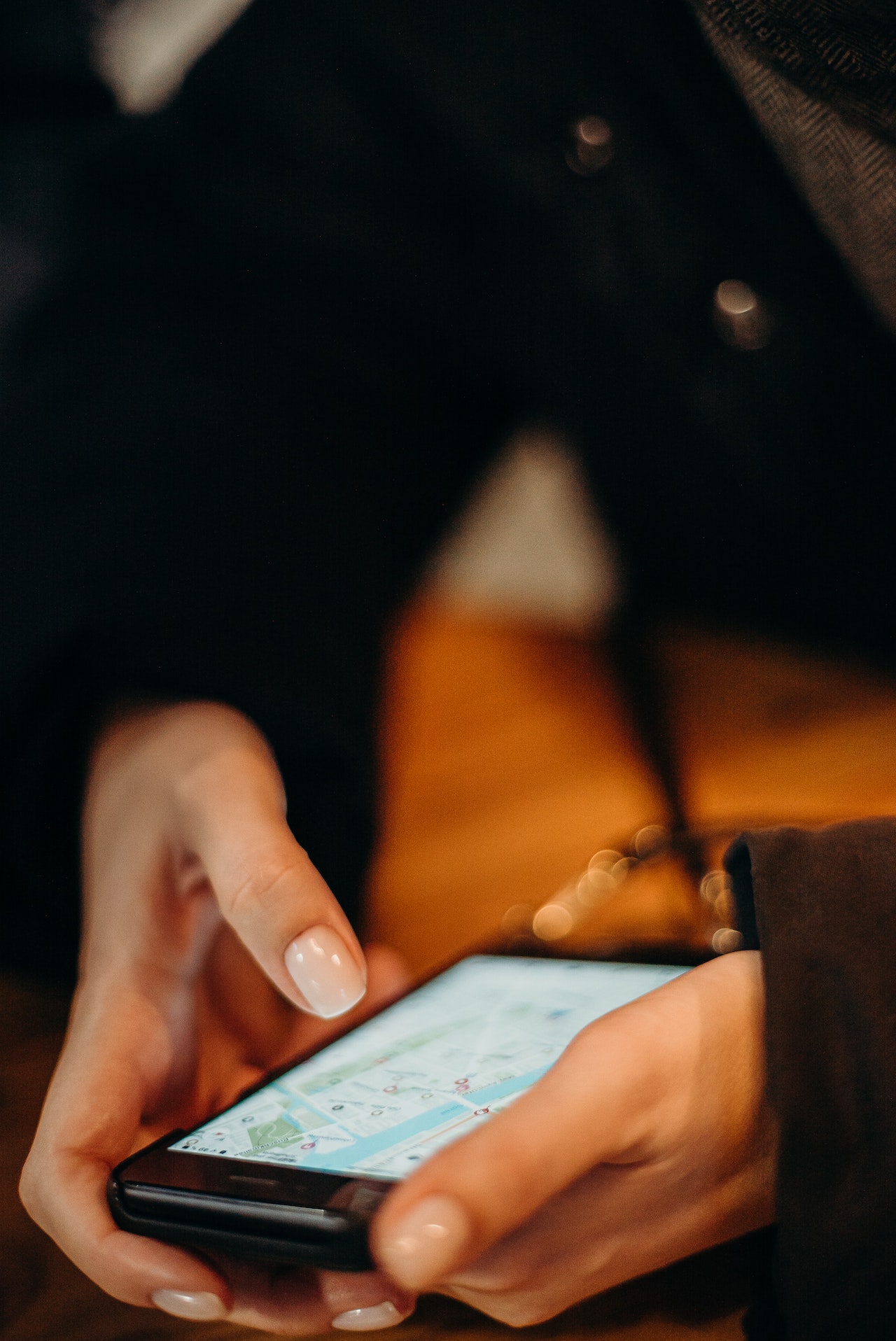
Leave a Reply