Understanding YouTube’s Parental Control Features
YouTube’s parental control features are designed to provide a safeguard for children and give parents the ability to control and monitor their child’s viewing experience. These features help parents create a safe and age-appropriate environment for their children to enjoy content on YouTube. By understanding how these features work, parents can ensure that their children are protected while using the platform.
One of the key features that parents can utilize is YouTube’s Restricted Mode. This mode helps filter out potentially inappropriate content by using community flagging, age restrictions, and other signals to identify content that may not be suitable for younger audiences. By enabling Restricted Mode, parents can feel more confident that their children will not come across videos that are not age-appropriate. It is important to note, however, that while Restricted Mode can help filter out a vast majority of inappropriate content, it may not be 100% accurate, and some videos may still slip through the filter. Therefore, it is recommended that parents also use other parental control features to further enhance the safety of their child’s YouTube experience.
Setting Up YouTube’s Restricted Mode
YouTube’s Restricted Mode is a useful tool for parents and guardians who want to ensure that their children have a more filtered viewing experience on the platform. To set up Restricted Mode, start by opening the YouTube website or app and logging into your account. Once you’re logged in, click on your profile picture located in the top-right corner of the screen. A dropdown menu will appear, and from there, click on the “Restricted Mode” option.
After selecting Restricted Mode, you will be presented with a toggle switch. Simply slide the switch to turn on Restricted Mode, and the viewing experience on YouTube will be subjected to more limited content. It’s important to note that while Restricted Mode filters out potentially mature content, it may not be perfect and some inappropriate videos could still slip through. However, it does provide an additional layer of control and helps create a safer environment for children to browse YouTube. Remember to save your settings once you’re done by clicking on the “Save” or “Apply” button, and Restricted Mode will remain enabled until you choose to turn it off again.
Creating a YouTube Kids Account
To create a YouTube Kids account, follow these simple steps. First, download the YouTube Kids app from your device’s app store. Once installed, open the app and select the “Sign In” button. From there, you will have the option to either sign in with your Google Account or create a new account for your child. If you choose to create a new account, you will be asked to provide a valid email address and set a password. Once these details are entered, agree to the terms and conditions and complete the account setup process.
After creating the YouTube Kids account, you can personalize it based on your child’s age and interests. YouTube Kids allows you to select age-appropriate content and provides various categories such as “Shows,” “Music,” and “Learning.” Additionally, you can customize the content further by blocking specific videos or channels. Remember, creating a YouTube Kids account ensures a safer and more controlled viewing experience for your child.
Customizing YouTube’s Content Settings
When it comes to customizing YouTube’s content settings, there are several options available to ensure a safe and appropriate viewing experience. One of the most useful features is the ability to set content preferences based on age restrictions. By selecting the appropriate age range for the user, YouTube will filter out content that may not be suitable for younger viewers. This is particularly useful for parents who want to create a child-friendly environment on the platform.
Additionally, users can also manually block or allow specific channels or videos. This gives individuals more control over the type of content they want to see or avoid. By blocking certain channels or videos, users can prevent them from appearing in their recommended videos, search results, or home page. On the other hand, by allowing specific channels or videos, users can create a personalized feed that aligns with their interests and preferences. Customizing YouTube’s content settings allows users to tailor their viewing experience to their liking while also ensuring a safe and suitable environment for themselves or their children.
Monitoring and Reviewing YouTube History
To ensure a safe and appropriate online experience for children, it is crucial for parents to monitor and review their YouTube history. By regularly checking their child’s viewing activity, parents can stay informed about the types of content their children are exposed to. This allows them to identify any potentially inappropriate videos or channels and take necessary actions to protect their child’s online well-being.
Monitoring and reviewing YouTube history also provides parents with the opportunity to engage in open and meaningful discussions with their children about their online activities. By asking questions and expressing interest in the videos they watch, parents can encourage dialogue and foster a sense of trust. Additionally, it allows parents to track their child’s interests and preferences, which can help them guide their online experiences towards educational and age-appropriate content.
Blocking Inappropriate Content by Keywords
YouTube provides users with a helpful feature to block inappropriate content by utilizing specific keywords. This feature allows parents to create a safer viewing experience for their children by preventing videos with certain words or phrases from appearing in the search results or recommended videos. By setting up keyword filters, parents can effectively filter out potentially harmful or age-inappropriate content. It is important to choose keywords that are relevant to the specific content you wish to block, as well as regularly update and refine the list to ensure optimal protection.
To enable this feature, start by accessing the YouTube settings on your device or browser. Look for the option to add or manage keyword filters, and enter the keywords you want to block. YouTube also provides the option to block specific channels, ensuring that any videos uploaded by those channels will not be visible to your child. Keep in mind that while keyword filters can significantly reduce exposure to inappropriate content, they may not be foolproof. It is crucial to continue supervising your child’s YouTube activity and conduct periodic checks to ensure their safety and well-being online.
Reporting and Flagging Inappropriate Videos
Flagging and reporting inappropriate videos on YouTube is an essential feature that ensures a safer and more secure online environment for users. When you come across a video that violates YouTube’s community guidelines, reporting it helps alert the platform’s moderators to review and take appropriate actions. To flag a video, simply click on the three dots below the video player and select “Report.” YouTube provides various categories for flagging, such as violence, harassment, or hate speech, ensuring that your report is accurately classified for the moderation team to address.
The reporting process is straightforward, but it’s important to note that YouTube’s moderation team relies on user reports to identify problematic content. Therefore, it’s crucial for users to be vigilant and report any videos that are harmful, abusive, or inappropriate. By doing so, you contribute to creating a better online environment for everyone and help YouTube maintain its community standards. Additionally, it’s essential to remember that flagging should be used responsibly and not for personal opinions or disagreements, as YouTube aims to uphold freedom of speech while still mitigating harmful content.
Managing Privacy Settings on YouTube
Managing your privacy settings on YouTube is crucial in ensuring that your personal information and online activity are kept secure. By customizing your privacy preferences, you can have better control over who can see your YouTube channel, videos, and comments. YouTube offers various options for managing privacy, such as choosing whether your channel and videos are public, private, or unlisted. Additionally, you can control who can comment on your videos and even block specific users from contacting you or interacting with your content. Taking the time to review and adjust these privacy settings will allow you to create a safe and personalized YouTube experience.
In addition to controlling who sees your content, YouTube’s privacy settings also let you manage the information that is shared about you. You can decide whether your channel shows your full name, or if it only displays your YouTube username. Moreover, you can minimize the amount of personal information that is visible in your public profile, such as your contact information or location. By being conscious of these settings and making informed decisions, you can protect your privacy and minimize potential risks associated with sharing personal information online. Remember, regularly reviewing and updating your privacy settings on YouTube is essential in maintaining a secure and enjoyable online presence.
Setting Time Limits and Restrictions on YouTube Usage
Setting time limits and restrictions on YouTube usage is an important step in ensuring healthy screen time for children. By establishing these limits, parents can encourage a balanced and responsible approach to online activities. One way to do this is by utilizing the built-in features available on YouTube to manage and monitor usage.
YouTube offers a feature called “Scheduled Digest” that allows parents to control the amount of time their children spend on the platform. This feature sends a daily or weekly email summary to parents, providing an overview of their child’s YouTube activity. By reviewing this digest, parents can gain insights into the amount of time their child is spending on YouTube and make necessary adjustments to ensure a healthy balance between online and offline activities. Additionally, parents can take advantage of the “Take a Break” feature, which prompts users to take a break from watching videos after a certain duration of continuous viewing. Implementing these time limits and restrictions can help create healthy digital habits and prevent excessive screen time.
Educating Children about Online Safety and Responsible YouTube Use
As children increasingly spend time on YouTube, it is vital for parents and caregivers to educate them about online safety and responsible YouTube use. This education should start at an early age, emphasizing the importance of critical thinking and being aware of potential risks. Teaching children to identify and report inappropriate content, cyberbullying, and online predators will empower them to navigate the platform safely.
Parents can initiate conversations about online safety by establishing clear guidelines and boundaries for YouTube usage. It is crucial to discuss the types of content that are appropriate and inappropriate, and explain why certain videos may be harmful or inappropriate for their age group. Encouraging open communication and regularly discussing their online experiences will help children feel more comfortable asking questions and seeking guidance when faced with potential risks or concerns. By educating children about online safety and responsible YouTube use, parents can ensure that their children have a positive and secure online experience.
What are some parental control features available on YouTube?
YouTube offers various parental control features to help parents manage their children’s online experience and ensure their safety.
How can I set up YouTube’s Restricted Mode?
To set up YouTube’s Restricted Mode, scroll down to the bottom of any YouTube page, click on the “Restricted Mode” option, and toggle it on.
How can I create a YouTube Kids account for my child?
You can create a YouTube Kids account by downloading the YouTube Kids app on your device and following the prompts to set up a new account specifically for children.
Can I customize YouTube’s content settings to match my child’s age?
Yes, you can customize YouTube’s content settings by adjusting the age range and content categories to filter videos that are appropriate for your child’s age.
How can I monitor and review my child’s YouTube viewing history?
You can review your child’s YouTube viewing history by accessing the “History” section in the YouTube app or website. This allows you to keep track of the videos they have watched.
Is there a way to block inappropriate content on YouTube using keywords?
Yes, you can block inappropriate content on YouTube by adding specific keywords to the blocklist. This helps prevent videos with those keywords from appearing in your child’s search results.
What should I do if I come across an inappropriate video on YouTube?
If you find an inappropriate video on YouTube, you can report and flag it by clicking on the three-dot menu below the video, selecting “Report,” and providing details about the issue.
How can I manage privacy settings on YouTube for my child?
You can manage privacy settings on YouTube by navigating to the “Privacy” section in your child’s account settings. From there, you can adjust options like who can see their videos and comments.
Can I set time limits and restrictions for my child’s YouTube usage?
Yes, you can set time limits and restrictions on YouTube usage by using various parental control apps or software that allow you to manage screen time and limit access to certain apps or websites.
How can I educate my child about online safety and responsible YouTube use?
Educating children about online safety and responsible YouTube use involves having open conversations about potential risks, setting guidelines, and teaching them how to navigate the online world responsibly.
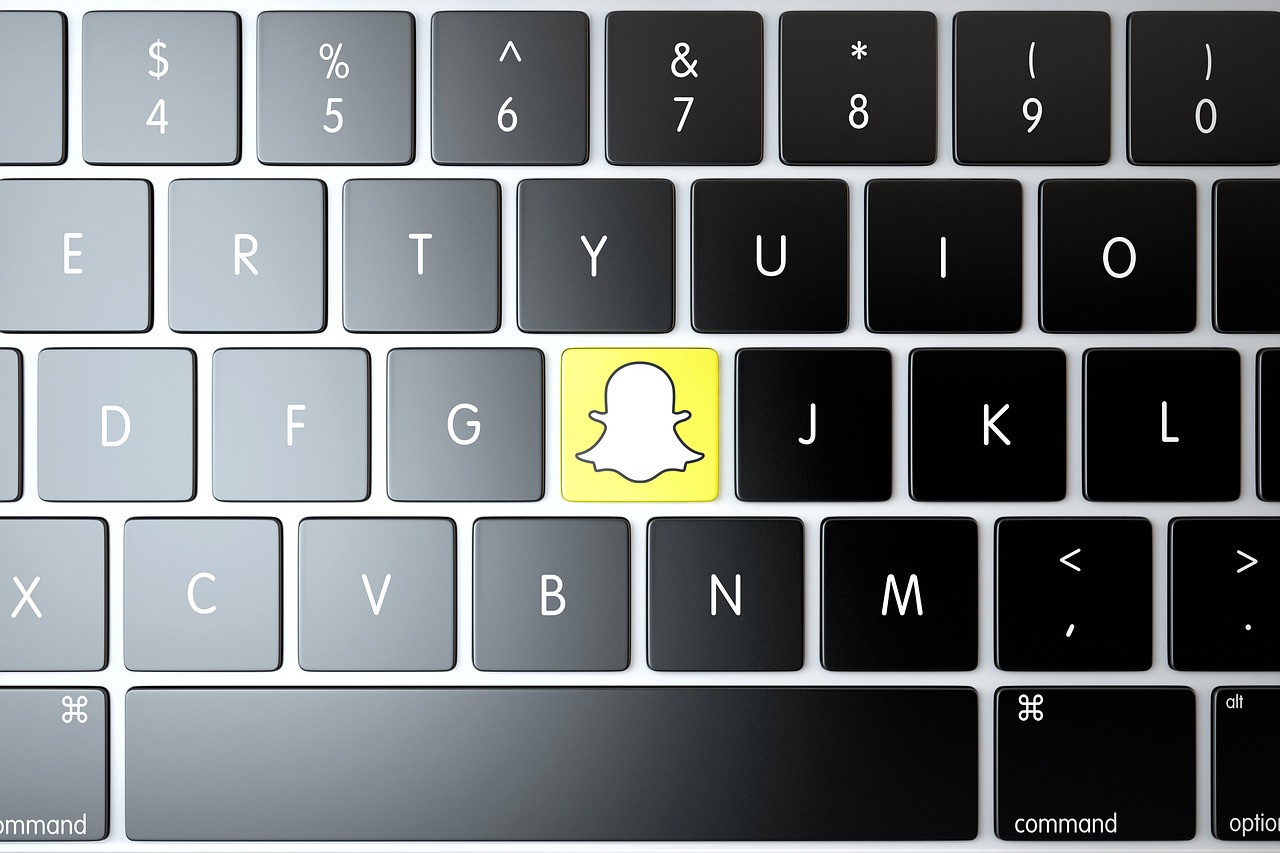
Leave a Reply